Android Treble project
Android Treble project gives hope for custom ROM developers and users by offering Generic System Image (GSI) images for mobile devices. Same like Ubuntu Linux suitable for computers by different manufacturers. No need to develop device-specific ROMs and decentralised efforts. Development of device-specific custom ROM takes too much time. User can free from shitty preloaded stock ROM. Here are the general steps to install GSI images on your Android phone,
1. Check the phone, whether it's treble compatible or not. Install Treble Check app from Play Store and check.
2. Unlock bootloader of your phone.
3. Install TWRP custom recovery.
4. Download desired GSI image (e.g. https://sourceforge.net/projects/developerluke-roms/files/GSIs/)
5. Install GSI image, GAPPS and Magisk (optional).
Here are the screenshots of Resurrection Remix ROM on my Realme 5 phone using GSI image.
GSI images developed by phhusson
Project Treble page at XDA Developers,
GSI images developed by Developer Luke,
Play and listen to audio in the background from YouTube
NewPipe is a YouTube client which allow you to play videos and listen to audio-only in the background. This app is convenient to listen audio (e.g. Talk, music) from YouTube channels while travelling. Video content available through NewPipe app is free from YouTube advertisements. NewPipe is a pure Free software licensed under GNU General Public License. Here are the steps to install NewPipe and play audio in the background.
1. Install NewPipe app
NewPipe app is not available at PlayStore to download. Download the apk file from any other websites (uptodown) and install.
Enable regional languages on Gboard
Gboard is a keyboard app developed for Android apps. It supports both typing and handwriting mode. Users can enable both English and Indian languages handwriting on Gboard. Gboard available default with latest versions of Android (e.g. Pie). Otherwise, users can install Gboard and make it the default keyboard. Here are the steps to install Gboard and enable regional languages in India (handwriting mode).
 |
| Install Gboard from Android PlayStore. |
How to install the latest LibreOffice on Debian 10 Buster?
Remove existing LibreOffice
sudo apt remove libreoffice*
sudo apt autoremove
Add Debian backports to sources list,
sudo mousepad /etc/apt/sources.list
Add the following line at the end of the sources list,
deb http://deb.debian.org/debian buster-backports main
Save and close the file,
Update the repository and install LibreOffice
sudo apt-get update
sudo apt-get -t buster-backports install libreoffice
Information courtesy: Subeesh Gopinathan
Install Numix icon pack on Debian and Ubuntu
| Image courtesy: Numix project |
sudo add-apt-repository ppa:numix/ppa
sudo apt update
sudo apt install numix-icon-theme-circle
Enable sudoers in Debian while installation
"Sudo (sometimes considered as short for Super-user do) is a program designed to let system administrators allow some users to execute some commands as root (or another user). The basic philosophy is to give as few privileges as possible but still allow people to get their work done. Sudo is also an effective way to log who ran which command and when" (Debian Wiki).
In normal case, users add to sudoers list after the installation of Debian. This process makes confusion among new Debian users. sudo can be enabled at the time of installation by leaving the root password blank. See the screenshot asking root password while installing Debian.
In normal case, users add to sudoers list after the installation of Debian. This process makes confusion among new Debian users. sudo can be enabled at the time of installation by leaving the root password blank. See the screenshot asking root password while installing Debian.
 |
| If you leave the fields blank and continue, the default user will get administrative power, i.e. sudo power. |
Join/merge pdf files using pdfunite tool
Split PDF files can be merged into a single file using the command line. Here we use a utility called pdfunite, it contains in a bunch of package, poppler-utils. First, install the poppler-utils using the following command. It can work with both Debian and Ubuntu.
sudo apt install poppler-utils
Usage
Put all your pdf files in a single place. And apply the following command in a terminal. Enter the pdf file names without any mistakes.
pdfunite 1.pdf 2.pdf 3.pdf output.pdf
Syntax
pdfunite source1.pdf source2.pdf source3.pdf destination.pdf
Last file name will be output file.
 |
| pdfunite command |
 |
| PDF source files and output files. |
Install Debian 10 (Screenshots)
Download Debian 10 (Buster) with XFCE desktop from Debian Download page. Debian XFCE CD image is a very lightweight desktop suitable to write in a CD (641 MB). Burn-in a CD or USB drive. Boot the medium and start the installation process.
 |
| Select your language. Dear English speakers don't select other languages!! |
Debian 10 (Buster) Indian repository
Debian Indian repository can speed up the download speed while upgrade and installation of new packages. Indian users get the advantage of local Debian repository. Here is the Indian repository of Debian 10 (Buster).
Add to sources.list
Open the sources.list using your favourite text editor,
su
mousepad /etc/apt/sources.list
Delete or comment out the existing repository details in the file. Copy and paste the following content into the file.
deb http://debianmirror.nkn.in/debian/ buster main
deb-src http://debianmirror.nkn.in/debian/ buster main
deb http://security.debian.org/debian-security buster/updates main
deb-src http://security.debian.org/debian-security buster/updates main
# buster-updates, previously known as 'volatile'
deb http://debianmirror.nkn.in/debian/ buster-updates main
deb-src http://debianmirror.nkn.in/debian/ buster-updates main
Update the repository list and upgrade the packages
apt update
apt upgrade
Install Debian with Raspberry Pi Desktop
 |
| Debian with Raspberry Pi Desktop. |
Raspbian is the official operating system for all models of the Raspberry Pi PC. Debian is the base of Raspbian operating system. Pixel Desktop is the GUI of Raspbian. Pixel Desktop is very lightweight and offer fast performance. There is a Debian with Raspberry Pi Desktop is available for PC. Users can try it on desktop and laptop PC.
Here is the link to download the ISO file.
https://www.raspberrypi.org/downloads/raspberry-pi-desktop/
Install Zebra ZXP Series 3 printer on Ubuntu 16.04 LTS
Download the Zebra ZXP Series 3 printer driver suitable for Ubuntu from following page.
https://www.zebra.com/ap/en/support-downloads/printers/card/zxp-series-3.html
Extract the packages and get the installer. Move the installer to the home folder.
Open a terminal and apply following command to start the installation.
sudo ./Unified_Zebra_ZXP3_Series_Card_Printer_Driver-1.0.0.0-Ubuntu_Linux-x86_64-Install
Follow the instructions in the installer window.
The printer settings will appear on application launcher.
MX Linux: an emerging Debian based distro
 |
| MX Linux default desktop |
MX Linux is an emerging distro with a beautiful interface and with the stability of Debian. MX Linux sticks on with Debian Stable version. XFCE desktop with enhancements gives a cute look. Conky desktop system monitor enhances the beauty of the desktop.
 |
| MX Linux application launcher. |
A lot of customizations on the desktop to tweak the system, look and feel. Left side panel adds the beauty of the desktop. The user can change the panel to the bottom or top of the desktop. Search for MX Tweak from Application Launcher and change the panel orientation.
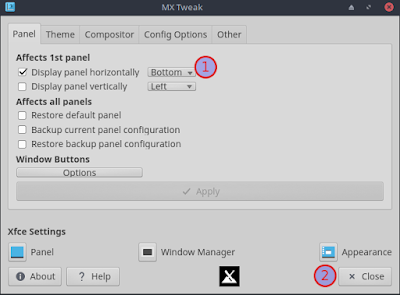 |
| MX Tweak tool. |
The medium contains Live mode. The installer can start after getting inside Live mode. Debian lovers can try the Debian based beauty and power packed MX Linux.
Sparky Linux for Debian lovers
 |
| SparkyLinux Minimal GUI Desktop. |
Sparky Linux is a Debian derivative which concentrates on lightweight desktop experience with a beautiful interface. "Sparky is a fast, lightweight and fully customizable OS built around the Openbox window manager offering versions for different users and different tasks". Sparky available with 20 different desktops. They concentrate mainly on Desktop based on OpenBox window manager and LXDE. The desktop packed with beautiful icons and windows borders, such features enhance conventional Debian user interface.
SparkyLinux Minimal Desktop is very suitable for laptop and netbook computers with low hardware profile. Minimal Desktop of Sparky Linux preloaded with very few applications. So the users can install the desired applications. Minimal GUI will not eat computer resources much and can give a good performance. The stable version of SparkyLinux follows the Debian Stable edition. A stable version is suitable for production systems.
Reference
Install VirtualBox 6 on Ubuntu/Debian
Download the packages
Visit VirtualBox PUEL edition website and download VirtualBox Extension Pack and .deb package.
https://www.virtualbox.org/wiki/Linux_Downloads
https://www.virtualbox.org/wiki/Downloads
Visit VirtualBox PUEL edition website and download VirtualBox Extension Pack and .deb package.
https://www.virtualbox.org/wiki/Linux_Downloads
https://www.virtualbox.org/wiki/Downloads
Enable auto login with Debian
By default Debian has no auto login. Every time user has to login. I tried this method with Debian 9 XFCE desktop. The user can disable it by using below steps.
Open following file,
sudo mousepad /usr/share/lightdm/lightdm.conf.d/01_debian.conf
Add following lines to the bottom of the file,
[SeatDefaults]
autologin-user=username
autologin-user-timeout=0
Replace the user name in the second line.
Save and Close the file.
Reference
https://steemit.com/software/@kskarthik/how-to-enable-auto-login-in-lightdm
Install HP LaserJet M1005 on Debian
Install following packages.
sudo apt-get install printer-driver-foo2zjs printer-driver-foo2zjs-common
Follow the steps in the below link to install HP Printer driver.
https://linuxhalwa.blogspot.com/2019/01/add-hp-printer-to-debian.html
Subscribe to:
Posts (Atom)













