The stable version of Debian often comes with an old GNOME version due to its focus on stability. For example, GNOME Debian 12 latest update comes with GNOME 43. The newest version of GNOME, as of writing this post, is 46. The latest versions of GNOME loaded so many innovative features. Debian 12 users can't simply update to GNOME 46. Here are the steps to update to GNOME's latest version. Debian 12 is used to demonstrate the update process. I request that the process be tried in a Debian 12 installed in Virtualbox for learning purposes and later tried on the production computer. Take the data backup before the update attempt.
Two ways we can do the GNOME update. Install the Debian 12 without any desktop. While software selection, uncheck the Debian Desktop environment and GNOME to get desktopless Debian.
Start the installation directly if you are using the Debian stable version with a desktop. Anyway, start the update process from here.
Add the testing repository
Often, the Debian testing edition contains the latest version of GNOME. GNOME 46 is available with the Debian 13 (Trixie) testing edition. Here, we select the Debian testing software repository for the GNOME update.
Update the system first,
sudo apt update
sudo apt upgrade
Add the testing repository to the system.
Open the sources.list file. Here, I used the Nano editor; use another text editor if you are not comfortable with Nano.
sudo nano /etc/apt/sources.list
Add the following lines to the file.
deb http://deb.debian.org/debian/ testing main contrib
deb-src http://deb.debian.org/debian/ testing main contrib
Save (Ctrl+O) and close (Ctlr+X) the nano editor.
We use the testing repository to install the latest version of the GNOME, not for the other packages. So, need to restrict the package update from the Testing repository. Open the following file,
sudo nano /etc/apt/preferences
Add the following lines to the file. Save and close it.
Package: *
Pin: release a=bookworm
Pin-Priority: 500
Package: *
Pin: release a=testing
Pin-Priority: 100
Update the repository information. Apply the following command.
sudo apt update
Apply the following command to install the latest GNOME from the testing repository.
sudo apt -t unstable install gnome-session gnome-shell gnome-backgrounds gnome-applets gnome-control-center mutter gjs
While installing the packages, it will prompt like this, type q to proceed.
Accept when it asks for service restart while updating packages.
Reboot the system when the installation of the packages is completed. Choose the GNOME desktop during login.
Install the necessary packages from the testing repository using the command prompt like this,
sudo apt -t unstable install gnome-tweaks
Tune the apt repository preferences for the GNOME update
To get the update from the latest version of GNOME, you need to add the following lines into the /etc/apt/preferences file. Open the file,
sudo nano /etc/apt/preferences
Add the following lines to it.
Package: gnome-session
Pin: release a=testing
Pin-Priority: 1000
Package: gnome-backgrounds
Pin: release a=testing
Pin-Priority: 1000
Package: gnome-applets
Pin: release a=testing
Pin-Priority: 1000
Package: gnome-control-center
Pin: release a=testing
Pin-Priority: 1000
Package: mutter
Pin: release a=testing
Pin-Priority: 1000
Package: gjs
Pin: release a=testing
Pin-Priority: 1000
Save and close the file. Apply the following command to update the software repository.
sudo apt update
Reference
How To Install the Latest GNOME on Debian (3 Easy Steps)


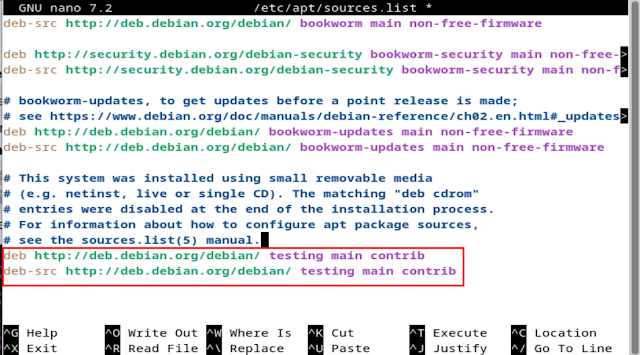



No comments:
Post a Comment