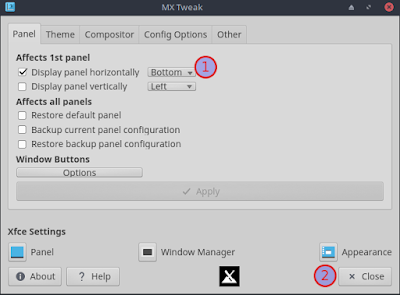AntiX Linux is a very slim operating system that consumes only 250 MB of RAM to run. It's systemd-free, instead using lighter init systems like SysVinit or Runit, and it makes minimal resource usage and fast boot times. AntiX also comes in different "flavours" (Full, Base, Core, and Net) with varying levels of pre-installed software. The "Core" and "Net" versions are extremely minimal.
Q4OS is another lightweight Debian-based distro available with the Trinity desktop and Plasma. Trinity desktop consumes only 256 MB of memory.
CrunchBang++ uses the Openbox window manager and makes use of significantly fewer system resources.
BunsenLabs Linux Boron is another slim operating system that uses the Openbox desktop.
Slax Linux is a slim operating system with a modular design and a lightweight desktop, which are its highlights. The core system is kept minimal, and users can add or remove software by simply adding or removing "modules".
MiniOS is an active, lightweight operating system project. XFCE and FluxBox-based desktops are available to download.
WattOS is another rocket-powered distro with the LXDE desktop.
PeppermintOS, a well-customised Debian-based distro with XFCE desktop and added features.
MX Linux is another distro with customised XFCE desktop environment. It consumes around 495 MB to 505 MB of memory.
Debian LXDE and XFCE desktops also make a small footprint on hardware resources. The previous versions of Debian Linux (e.g. Debian 10, 11) were also fast due to their legacy kernels. Those who like vanilla Debian flavour, try the native Debian installer or Live DVD to experience a feather walk.