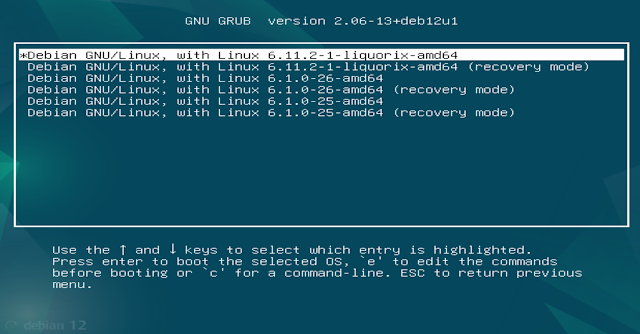Since Ubuntu introduced Snap, people using Linux have been arguing about it. Snap is supposed to make installing and updating software easier, but it also has some problems. These problems make some people think about switching to other Linux versions based on Ubuntu.
Snap packages are like self-sufficient boxes. They have everything they need to work inside them, so installing and updating them is simple. This makes things easier for people who are new to Linux. Also, because they're isolated, they're less likely to mess up other programs on your computer.
Snap is controlled by the company that makes Ubuntu. This means they have a lot of power over what software is available. Some people don't like this because they feel it limits their choices.
Snap packages can be slower than the older way of installing software (.deb packages). This is because they are isolated and need extra resources to run. Snap can also make Ubuntu take up more space on your computer and slow it down.
Because of Snap's problems and the fact that one company controls it, some people are switching to other versions of Linux that are based on Ubuntu but don't use Snap. These other versions are a good way to experience Linux in a more basic way, with popular desktop environments like GNOME, XFCE, and Cinnamon. Here is a hand-picked list of Ubuntu-based systems without Snap:
Pop!_OS: Developed by System76, Pop!_OS is known for its polished GNOME desktop. It offers a good user experience, focuses on productivity, and has excellent hardware compatibility, making it a popular choice for developers and creators.
Voyager Linux: Voyager, hailing from France, is based on GNOME and features a beautiful, modern design. It emphasizes simplicity and ease of use, making it suitable for both newcomers and experienced Linux users.
Linux Mint: One of the most user-friendly Linux distributions based on Cinnamon desktop. Linux Mint provides a familiar Windows-like interface and a focus on stability. It's a great option for those transitioning from Windows or seeking a hassle-free experience.
Xubuntu: A lightweight Ubuntu flavour using the XFCE desktop environment, Xubuntu is ideal for older hardware or systems with limited resources. It offers both full and minimal desktop editions.
Rhino Linux: A relatively new distribution based on Ubuntu with XFCE desktop, Rhino Linux focuses on providing a clean, modern, and user-friendly experience.
Linux Lite: Designed specifically for older hardware and users transitioning from Windows, Linux Lite offers a lightweight and intuitive experience. It prioritizes simplicity, ease of use, and compatibility.
Elementary OS: A visually appealing and user-friendly distro inspired by macOS. It focuses on simplicity and a cohesive design language.
Some of these Linux versions might let you use Snap if you want, but they usually use the usual .deb way of installing software. This list is a good place to start if you want to try Ubuntu-based systems that don't depend too much on Snap.